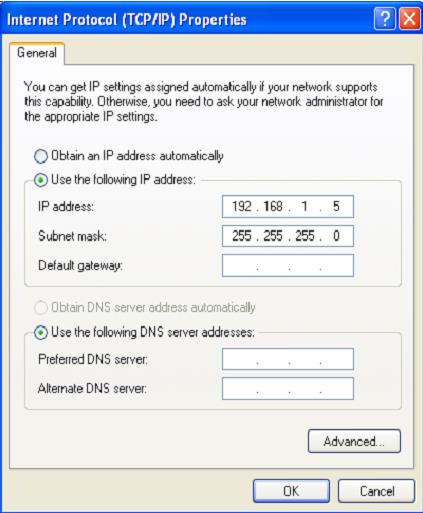How to Change the Frmware of Huawei B310, B315 & B593 4G CPE Router
[sociallocker id=3487]As you people already know that network providers regularly changing settings of their devices by pushing the firmware / software update. If you facing problem in unlocking or want to change the firmware of B310s22, B314s-22 & B593s-22 router then proceed with the below steps.
How to change the firmware of Huawei B593s-22 4G CPE router ?
1. Download and Install Huawei Drivers for Huawei Router B310 & B315.
2..
3. Connect the Huawei B593s-22 WiFi router to PC with LAN cable and assign the static IP address to the PC network port connected to the HUB (like 192.168.1.5).
4. Open the downloaded multiupgrade tool. Click on refresh to refresh the network card list, and then select the network card whose IP address is 192.168.1.5.
5. Click Open. A dialog box for selecting the upgrade file will be displayed. Select the upgrade package B593s.bin, and then click Open.
6. If, below the File Path box, the version number is displayed as the error information such as Error file version… or Analyse time-out…, it indicates that the upgrade package is incorrect.
7. Click Start to start sending multicast packets.
8. After the successful upgrade is complete, all the five signal indicators will be ON on the router.
9. Click Stop.
10. Close the B593s-22 multicast tool.
11. Power off the HUB and enjoy the B593s CPE router.
If your B593s 4G CPE router does not allow the change or create the new APN, read and follow this post.
Note:
The multicast update / multiupgrade tool and firmware update process is about same for B310s22, B314s-22 & B593s-22 routers, you can easily download firmware file for your router form Download Page of our Website. [/sociallocker]